Accepting The Government Enrolment / Complying Written Arrangement (CWA)
This article is to help guide Woodland families with accepting the Complying Written Arrangement (CWA) and Government Enrolment for Child Care Subsidy. This task must be completed by the account holder of Centrelink, and this person must be the nominated account holder at Woodlands.
There are two ways to confirm and agree to Complying Written Arrangement (CWA) and Government Enrolment which is either on a phone or laptop/computer. Please ensure the first step is completed within Home Xplor as the second step is required to be completed in Mygov or the Centrelink App.
- Childcare Subsidy (CCS) cant be applied to the account based on the fact the Government enrollment was accepted late.
- Childcare Subsidy (CCS) can be locked for previous weeks and not be applied to the account, especially at the end of the financial year.
- Accounts may be Direct Debited the full amount
- We advise not to Dispute the Government Enrolment at any stage as this will impact the family financially, please speak with the Campus manager if you have any concerns.
1st Step - Approving The CWA Complying Written Arrangement:
There are two ways a CWA can be signed.Option 1: via the Xplor Home App



Option 2: via the Xplor Home Web (home.myxplor.com)



- Ensure you are using a computer to log in to https://home.myxplor.com/
- Check you are using Google Chrome as a web browser.
- Confirm you are the 'Primary Carer' with Centrelink and Woodlands both must be the same person.
- Please check the internet is working on the device by turning the connection off & on again, then logging out and back in again.
- If you cannot resolve this issue using these suggestions, please contact Woodlands
2nd Step - Accepting The Government Enrolment Complying Written Arrangement (CWA) Centrelink / Mygov Portal:
To get started log into your Centrelink online account, sign in to myGov and access your account.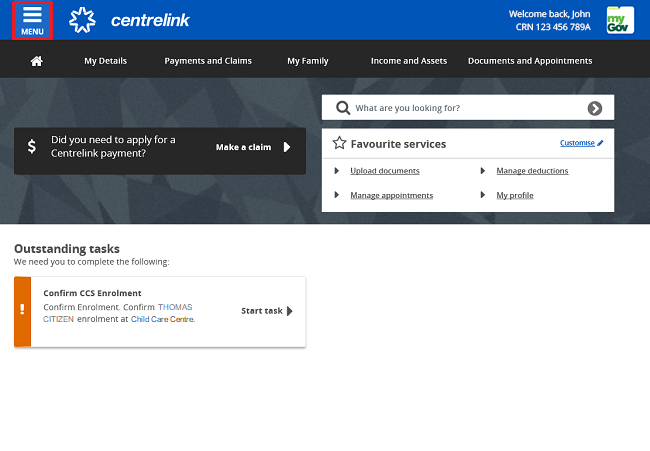
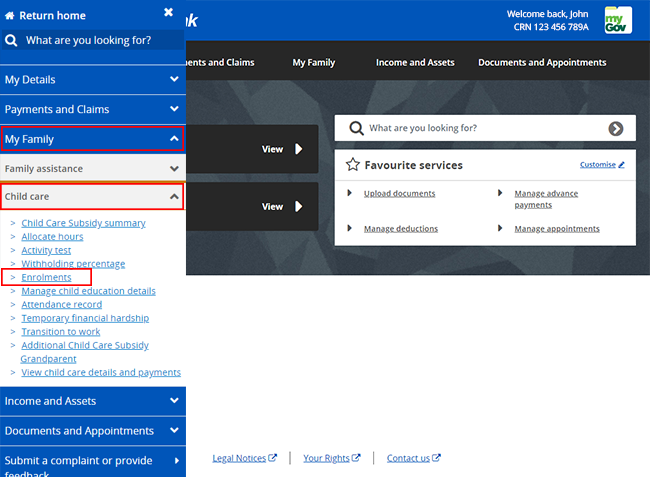
Step 3: On the Child Care Subsidy Enrolments page, you can view your child’s enrolment details. Under Enrolment status, you can see if you've confirmed the details or not. If the status is Pending Confirmation you must confirm the details. Select view details to do this.
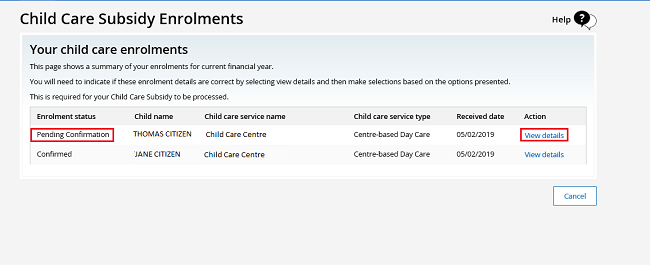
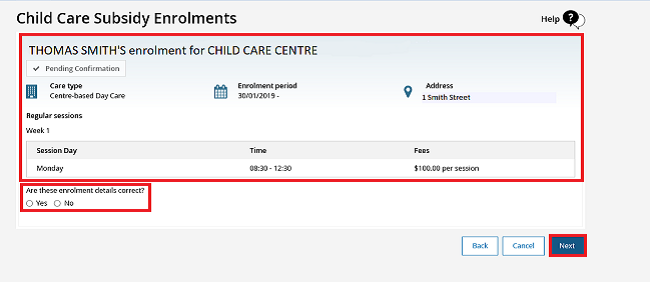
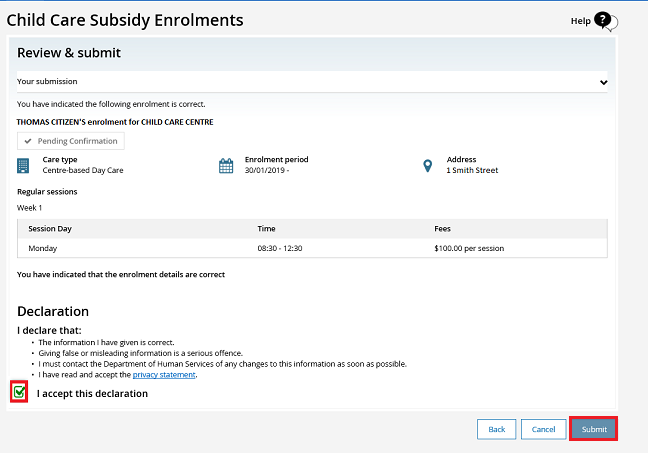
Once Submitted
Once the above steps have been completed we encourage you to contact the Woodlands Campus which will allow our team to doubler check the connection has been finalized. Please click here to view Woodlands Campus contact details - https://woodlandelc.com/woodlands-contact-us/